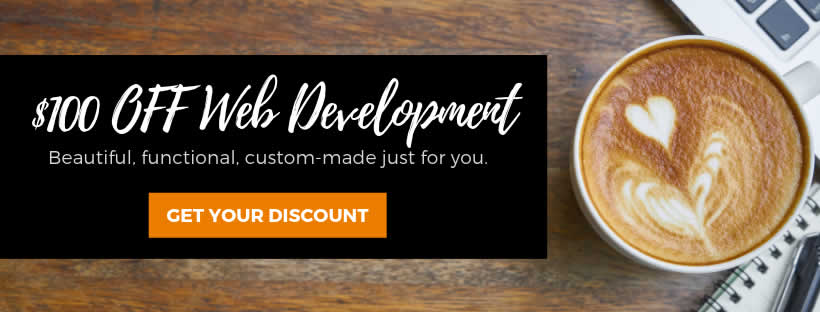Gesatech Solutions
Your Trusted IT Partner
Why Is My Computer Shutting Down Without Warning?
- December 4, 2018
- End-user Productivity
Despite the popularity of smartphone devices, laptops and desktop computers are still important in our day-to-day lives. From taking lecture notes to filling out government and business forms, a functional laptop can make your life easy… until it starts to shut down abruptly… regularly. Here are a few troubleshooting tips to follow to help solve the mystery of your computer’s abnormal shutdowns.
Overheating
The first obvious reason why a computer shuts down regularly is overheating. Computers are created to shut down when the internal temperature exceeds a certain level. For most computers, the trigger is a temperature between 70 degrees and 100 degrees Celsius. It serves as the first line of defense. It’s like a fuse inside a circuit which detonates during a power surge in order to protect your devices. Overheating could result from running power-consuming applications like video games.
The first step to troubleshooting your computer’s overheating is to see if the internal fan is working. The fan normally cools down the temperature to prevent hyperventilation. If the fan is working optimally, you will feel hot air blowing out of the ventilation channels at the back of your system unit or the side of your laptop. If you hear squealing sounds while the fan is running, there might be a fault somewhere you have to fix.
Try working in a well-ventilated room to avoid overheating. Also, using a cooler pad could complement your computer’s fan and help keep the internal temperature low.
Hardware and Peripherals
The next stop to troubleshooting your computer’s shutdown problems is to disconnect peripheral devices like external drives and modems. After disconnecting, use the computer normally to see if it still powers down. If nothing happens, it might be that one of your peripheral devices is affecting the optimal performance of your computer one way or the other. The peripheral device might be faulty. A faulty port might also be the cause of your worries.
A malfunctioning hard drive can affect the performance of your computer. Faulty hard drives may also cause abrupt shutdowns. In extreme cases, the failing hard drive will cause the computer to not boot at all.
A faulty RAM could also cause your computer to shut down without warning. As the RAM holds temporary information that keeps your computer running, a defect from any source automatically has operational consequences. Make sure you are properly grounded before touching any parts inside the system unit; failure to do so might produce electrostatic discharges (ESD) which could damage the components.
A faulty Power Supply Unit (PSU) can make your computer unstable. The Power Supply Unit channels power to the motherboard and allows your computer to work. If it can’t sustain long levels of current supply, your computer will reboot regularly or just power down. As part of your hardware check, have your PSU examined and make sure it is working properly. Because it carries power straight to your motherboard, a faulty PSU might be more disrupting than you can imagine.
Power Sources
You should extend your troubleshooting to other factors like sockets, power cables, and your laptop’s battery. Try connecting your device to other power supply sources to see if the problem persists. Also, avoid twisting your computer and power cables as this could lead to breakages in the wires inside and disrupt the flow of current to your computer.
Virus
There is a shutdown.exe application on your computer that cuts off power to computer parts in a controlled manner. When you click the shutdown button on your computer, the application is initiated to execute the logical shutdown. Shutdown viruses are created to exploit this application. They duplicate the application or trigger it without your consent, forcing your computer to shut off when you perform specific functions. After making sure your shutdown is not the result of overheating, hardware or power problems, check to see if your computer powers down only when you are performing specific operations or running individual functions.
Install and configure an antivirus/antimalware programme to protect your computer’s health and save you from regular shutdowns. Also, do regular checkups by scanning your drives regularly to find viruses hiding in the files and folders on your system. Where possible, configure your antivirus to run scheduled scans so that you can keep your computer and its files safe even when you forget.
Software
A corrupted operating system (OS) might result in abnormal shutdowns in your computer. Faulty registers, defective system drivers, and non-compatible software all cause system malfunctions. In an attempt to address these challenges, your computer might restart even without you initiating the command at all. The same could occur even with some official windows updates.
Try restarting your computer in safe mode to see if the problem persists. If everything works fine, it might just be the result of a recent upgrade or installation. Troubleshoot by uninstalling your most recent computer applications. If there was a recent driver update right before you started facing random computer shutdown problems, try rolling back the update. If the computer stops shutting down, you have found the source of your problem.
Sometimes, the problem could be a faulty BIOS. The BIOS (basic input/output system) is the programme that boots up your computer after you’ve powered it. It manages the flow of information between the OS and hardware parts like the hard disk and mouse. A corrupted BIOS could therefore affect the normal functioning of the computer. Because of the fundamental role BIOS plays in PCs, it is better to allow an expert diagnose a BIOS problem and proffer possible solutions.
Ask an Expert
Computers are so personal that you might feel you understand yours more than everyone else. Truth is that some problems might require expert hands to investigate and fix. If your troubleshooting efforts don’t lead to a resolution, you should see a technician to help resolve the problem.
A trained technician is better placed to open your computer up to test and to find solutions. Remember to check your warranty certificate to see if you are entitled to some free support from your computer manufacturer or supplier. Lastly, always remember to backup your data regularly so you don’t lose important information.
Share this article with your friends
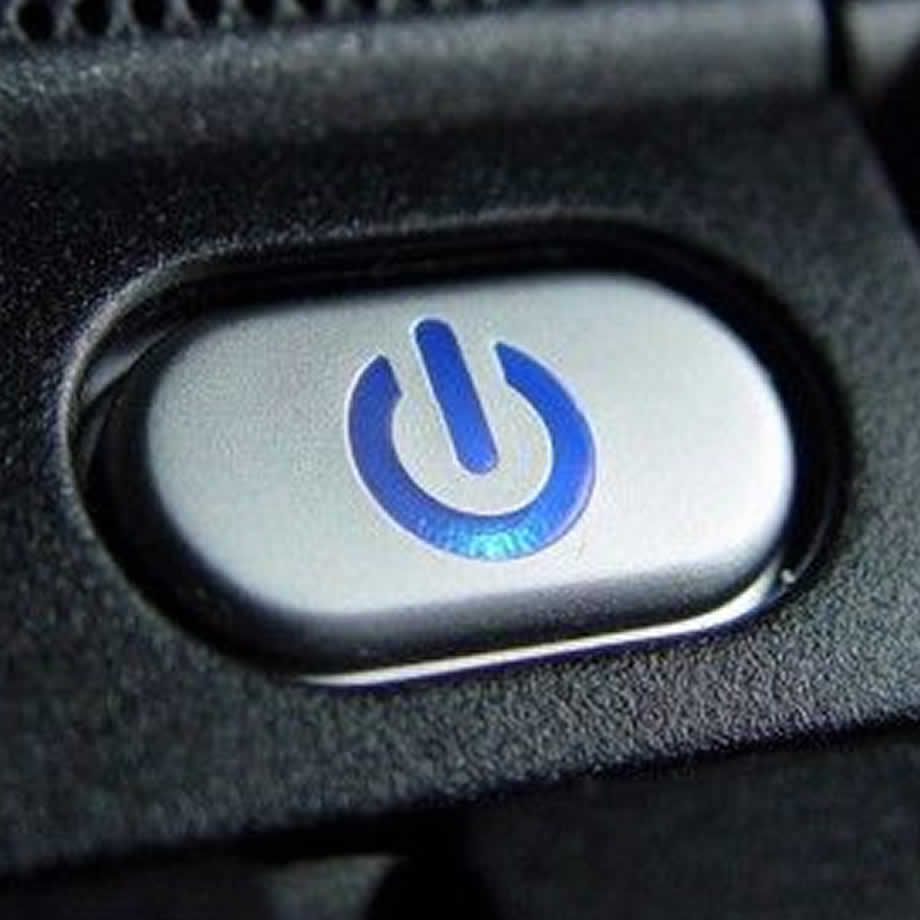
MORE RESOURCES
Contact Details
No. 35/C16
Off Spintex Road
Opposite Global Access
Accra, Ghana
+233-(0)30 297 8297
+233-(0)55 846 8325
Copyright 2017 © Gesatech Solutions