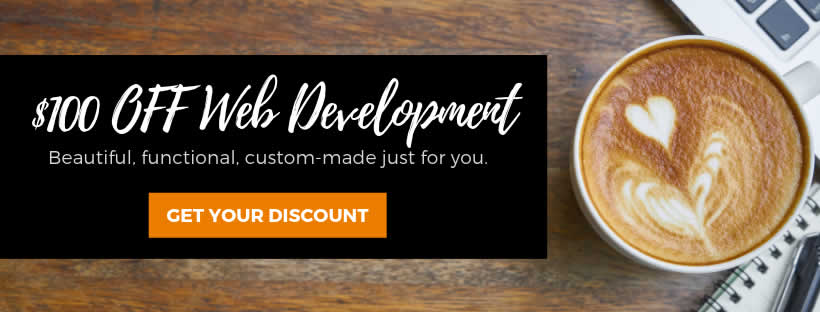Gesatech Solutions
Your Trusted IT Partner
Why Is My Smartphone Freezing?
- May 8, 2019
- English, IT Troubleshooting
A smartphone malfunction can impede your workflow. It limits your ability to function optimally, both at work and even while you are having fun. One of the biggest malfunctions of smartphones is freezing. The causes are varied, but there is always a way to combat the phenomenon.
Identifying the Culprit
A freezing smartphone signals a couple of underlying issues. To fix it once and for all, it is important to try a few troubleshooting ideas to help identify the root cause.
Firmware
If your android is out of date, then there could be a lag in operation that could lead a runnnig application hanging. In troubleshooting your smartphone, make sure you are running the latest version of your device maker’s operating system. Check your smartphone’s settings to see if your device is up to date.
A freezing smartphone could also be the result of incompatible applications. Make sure all your applications are updated regularly. If you run an android device, visit the Play Store and tap on Menu. Then choose My apps & apps. Apps that need updates will be indicated. If you use an iPhone, tap the Home button and then App Store icon. Find Update in bottom of the screen. Tap the Update All button to update all applications.
Also, check to see if the freezing started after a recent app download. You can do this by operating your device in a Safe Mode. On an android device, hold down the power button until you see the Power Off option. Touch and hold the Power Off button and then tap okay. Safe Mode will appear at the bottom of the screen to indicate you are no longer in a normal operation mode. If the smartphone no longer freezes after a while of using it, then the problem is from one of your installed applications. There is no easy way of deciding which one of your many apps is the culprit. However, you can narrow it down to the latest app you downloaded. Delete and install the last few apps you downloaded to see which one is the cause of the problem.
To switch to Safe Mode on an iPhone, shut down the device and power it up again. As the iPhone lights up, hold down the volume down button till you see the Apple logo. Once it has finished loading, your iPhone will be operating in Safe Mode. You can go ahead to follow the steps above.
Make sure you download applications from reputable sources. Apple’s App Store and Google’s Play Store both ensure a minimum level of security for applications that are suitable for their devices.
Memory
Your smartphone’s memory could be suffering from a multitude of problems, causing applications to hang. Applications need space to run, and this space is provide for by your smartphone’s memory. If you have too many applications running in the background, then the device can become so slow that nothing works well. The best thing to do is to delete apps you are not using to free up space. Also, use your smartphone settings to stop applications from running in the background. This will free up memory space so your smartphone can function optimally.
Avoid running too many applications at the same time on your smartphone. The more apps are running in the background, the more memory is spent to run processes. Too many apps running could cause your smartphone to freeze unnecessarily.
Where possible, download apps onto an external memory card instead of the smartphone’s internal memory. Using up the internal memory limits the space that running application use to function properly. You should also clear the cache where copies of temporary data are stored so the smartphone can load quickly. When too many copies are stored, it uses up more of the memory, crowding out other apps running in real-time.
Is Your Smartphone Old?
Smartphone manufacturers stop providing updates to older versions of their devices after some years. This leaves older devices vulnerable not only to freezing, but to hacks from cybercriminals. If your device manufacturer is no longer providing updates for your device, the best thing for you is to get a new smartphone. If you continue using such a device, freezing is the least of your problems. You could become susceptible to ransomware or have your personal information sold on the dark web by hackers.
Solutions
Depending on what caused the freezing of your smartphone, different solutions can help relieve the situation.
Power Down
Turning your smartphone off ends all sessions currently running in the background. All frozen applications will shutdown, and whatever was holding up oeprations will be cleared from the memory. Note that restarting your smartphone only allows you to avoid the real cause of the freeze. Unless that underlying problem is fixed, the smartphone will freeze again.
Remove the Battery
It is possible that your smartphone is so frozen that no amount of pressing the power down button will thaw the process. The next step to take will be to remove he battery, that is if your smartphone is built for this. iPhones in general do not allow you such access. In this case, press down the power and home buttons for ten seconds or until the Apple logo appears. Also, make sure you recharge your smartphone before powering it back up again.
Factory Restore
The last resort is resetting your smartphone to its factory settings. This returns the smartphone to its original, clean state when you bought it from a supplier. Factory reset deletes all applications and files you have stored on your smartphone. You should therefore remember to back up your files before taking this action. Going forward, make sure to do regular backup of files so you can recover documents when an event like this occurs again.
Conclusion
Like all devices, smartphones go through a cycle of optimal and sub-optimal functions. Problems could arise from user settings or just smart device manufacturers being too smart with their updates. On an individual level, you should take good care of your smartphone to avoid some of these problems. With problems caused by devices, contact the application developers to have a recommended solution.
Share this article with your friends
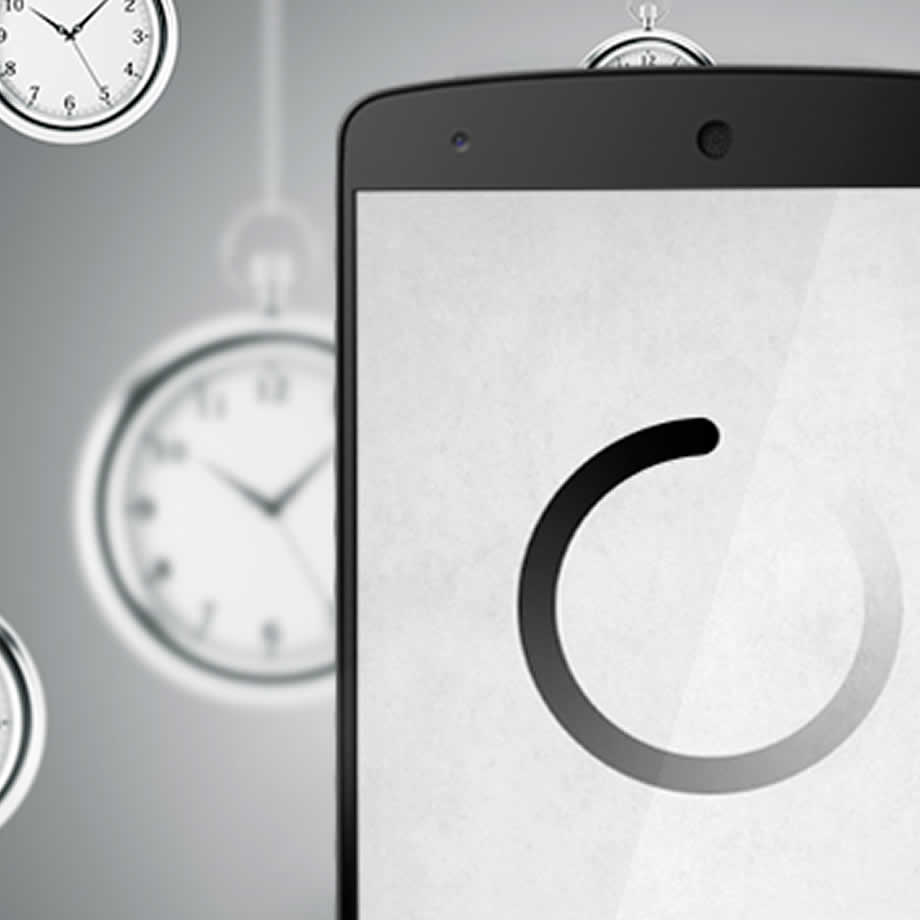
MORE RESOURCES
Contact Details
No. 35/C16
Off Spintex Road
Opposite Global Access
Accra, Ghana
+233-(0)30 297 8297
+233-(0)55 846 8325
Copyright 2017 © Gesatech Solutions